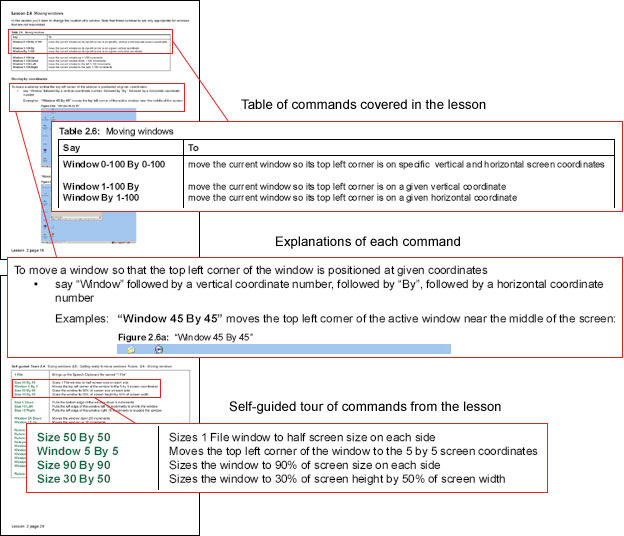| |
Contents
|
Sample
|
Lesson 1: Dictating, correcting,
training, speech menus
|
•
|
control the microphone |
|
•
|
dictate and correct |
|
•
|
access Utter Command and NatSpeak menu items |
|
|
|
Lesson 2: Working with Windows
|
•
|
open and close windows |
|
•
|
move among windows |
|
•
|
access Windows system menus and dialog boxes |
|
|
|
Lesson 3: Working with program
menus and dialog boxes
|
•
|
navigate program menus |
|
•
|
navigate dialog boxes |
|
|
|
Lesson 4: Working with the
mouse arrow
|
•
|
place, click and drag
the mouse |
|
•
|
place, click and drag the mouse in fine increments |
|
•
|
hold down control keys and click and drag |
|
•
|
combine moving the mouse and selecting, pasting
or hitting keys |
|
|
|
Lesson 5: Working with files
and folders
|
•
|
navigate Windows Explorer
and file-handling dialog boxes |
|
•
|
bring up any folder or file from within any program |
|
•
|
open a program and go to a particular folder in
one step |
|
|
|
Lesson 6: Working at the key
level
|
•
|
press any key as many
as 100 times in a row |
|
•
|
press Shift, Control, Alternate, and Win key combinations |
|
•
|
press two combinations and/or command keys in
a row |
|
•
|
press as many as four command, Function, letter,
number and/or symbol keys in a row |
|
•
|
press command key patterns as many as 10 times
in a row |
|
|
|
Lesson 7: Working with text
|
•
|
move the cursor, words,
lines and paragraphs |
|
•
|
select, format and duplicate text |
|
•
|
edit text at the word and character level |
|
•
|
control multiple levels of undo |
|
•
|
move the cursor, select text and carry out an
action at once |
|
|
|
Lesson 8: Working with Outlook,
Express, Eudora and Thunderbird email
|
•
|
check and send email |
|
•
|
add attachments to email |
|
•
|
set up a new message faster than with the keyboard
and mouse |
|
•
|
cut and paste into an email message |
|
|
|
Lesson 9: Working with the
Web
|
•
|
call up any Web site,
click links and other Web elements |
|
•
|
navigate with the back button and tabs |
|
•
|
select text |
|
•
|
search any site |
|
•
|
put together a list of links |
|
|
|
Lesson 10: Utilities and productivity
tools
|
•
|
find any keyword anywhere |
|
•
|
copy and paste among files |
|
•
|
add common elements like the date and time |
|
•
|
work with tables and spreadsheets |
|
•
|
use UC’s three timers to set up breaks and
reminders |
|
•
|
control the Windows sound system from any program |
|
•
|
keep easy, accessible notes on UC documentation |
|
•
|
control the computer while the microphone is asleep |
|
|
|
All lessons include Review Tours. Some also include drills.